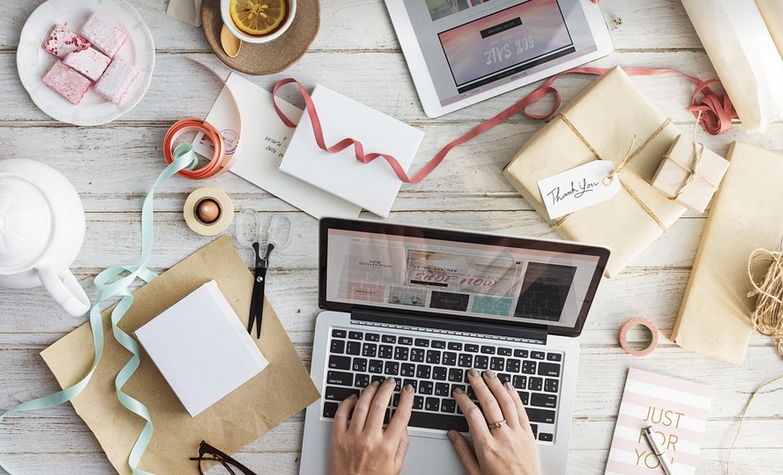
What is Printer Authentication?
Imagine you’re at a bustling coffee shop, and the barista hands you a steaming cup of latte – that’s your printing task completed. But to actually use the printer in the corner, you need a little extra step. Now imagine needing to prove your identity before getting that latte-powered print job going – that’s what printer authentication is all about.
In essence, printer authentication ensures only authorized users can access and print on the device. This means your Mac becomes the gatekeeper, requiring a password or other verification method to grant permission for printing.
Why is Printer Authentication Important?
Think about it: you wouldn’t just let anyone grab your coffee without verifying their identity, right? Likewise, printer authentication protects your valuable resources. If multiple users are using the same printer and want to print documents, having a system of identification ensures each user gets access only to what’s permitted.
Furthermore, printer authentication adds an extra layer of security by preventing unauthorized printing from individuals who shouldn’t have access to vital information. This is crucial in office environments where sensitive files, confidential reports, or proprietary data might be at stake.
The Process of Printer Authentication
There are a few key methods for enabling printer authentication on your Mac. Let’s explore the most common ones:
1. Pre-built Security Features
For some printers, like those from HP and Epson, there might be pre-installed security features to manage user access directly from the printer itself. These often involve a built-in keypad or password system. This is an easy-to-setup option that requires minimal configuration.
2. Network-based Authentication
For users who want more control and flexibility, network-based authentication offers greater security by connecting your Mac to the printer’s network through a secure server. This method typically involves creating user accounts on the network server that correspond to specific printers and devices.
3. Third-Party Print Management Software
When it comes to large organizations or workplaces with multiple print servers, third-party software is often the go-to solution for streamlined management. This software allows you to manage user access, monitor printer usage, set up secure printing environments, and even enforce specific rules based on the type of document being printed.
Setting Up Mac Printer Authentication
Let’s dive into a step-by-step guide on how to set up printer authentication on your Mac. It’s easier than you might think!
1. Connect Your Printer
First things first, connect your printer to your Mac. Whether you use USB, Wi-Fi, or Ethernet, be sure the connection is stable before proceeding.
2. Locate Your Printer’s IP Address
To start configuring your printer’s security settings, find its address on the printer itself – this might involve checking the setup manual or looking for an icon on the screen. Once you know the IP address.
3. Install and Configure the Authentication Software
After finding your printer’s IP address, follow the instructions to get the software installed from your printer manufacturer’s website. Most printers come with detailed guides for users who want to manage printer access and security. This process usually happens on a separate software application that’s already on your Mac.
4. Create User Accounts (if required)
If the software requires it, you might have to create user accounts before you can connect them to specific printers. If you’re using a third-party solution like PaperCut or Print Management software, this step will be very easy and convenient.
5. Test your Printing
After setting up your printer’s security settings, test your printing capabilities by sending a document from your Mac to the printer. This ensures everything is working as intended.
Conclusion: The Perks of Secure Printing
Printer authentication is no longer just an option – it’s a necessity in today’s world where data security is paramount. By implementing these methods, you’re not only guarding your confidential information but also streamlining productivity and enhancing office efficiency. So go ahead, embrace the power of printer authentication and experience a new level of secure printing on your Mac.



